Activate screen time tracking
Recording your screen time is the first step towards more digital mindfulness! By simply keeping track of how often and how long you use your phone, you can gain insight into your digital habits. And the most beautiful? With this data, you can calculate your SmartSapiens Index on a weekly basis, so you can not only track your progress, but also measure your growth. It's like a personal digital score that helps you live smarter, more mindfully, and more in balance with your screen usage. Below you can read how you can activate the screen time recording, if this is not already the case. You can also calculate your SmartSapiens Index.
Android
The steps may vary a bit depending on the make and model of your Android phone, but below are the most common steps for activating screen time tracking on Android devices.
Samsung Galaxy (One UI)
- Open the Settings app: swipe up on your home screen and tap the Settings icon (usually a gear).
- Scroll down and tap on ‘Digital Wellbeing and parental controls’: this is often located under the ‘general management’ or ‘Privacy’heading.
- Tap 'Dashboard': this will give you an overview of your screen time.
- View your screen time: this shows how much time you spent in those apps per app.
- Turn on "Focus Mode" or "parental controls" (optional): for example, if you want to take a break from your apps or screen usage, you can use these features.
- Enable notifications for daily time limits (optional): this can help remind you to limit your screen time.
Google Pixel (Android 10 en later)
- Open the Settings app: tap the Settings icon.
- Scroll down and tap on ‘Digital Wellbeing & parental controls’.
- Select 'Dashboard': this will take you to the page where you will see detailed screen time reports.
- View your screen time: you can see how much time you've spent on each app. You can also set limits here.
- Turn on "Focus Mode" or "parental controls" to limit the use of your apps.
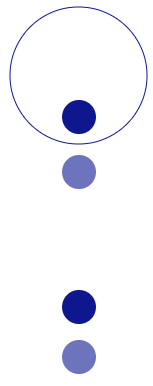
Andere Android-modellen (zoals Xiaomi, Oppo, Huawei)
- Open the Settings app.
- Look for 'Digital Wellbeing ‘or a similar option: it can also be under’ Privacy ‘or’ security'.
- Tap "Screen Time" or " Digital Wellbeing."
- View your usage per app.
- Set daily limits or turn on Focus mode to control your screen time.
iPhone
On an iPhone, screen time tracking is integrated into iOS and this feature is easy to set up. Here are the detailed steps:
iPhone (iOS 12 and later)
- Open the Settings app: this is the gear icon on your home screen.
- Scroll down and tap on ‘screen time’: this can be found just above ‘Privacy’.
- Tap on 'Enable screen time': this will give you a brief explanation of what screen time does. Then tap Enable.
- View your screen time: you will now see an overview of your daily screen time, divided by app.
- Set a time limit: you can set time limits by app or by app category by tapping "App Limits" and then setting the limit you want.
- Set a password for Screen Time (optional): this can help prevent someone else from changing your settings. You can do this by using a screen time passcode at the bottom of the screen.
- Use Screen Time reports: under 'screen time' you can view weekly or daily reports of your screen time.
iPhone (iOS 16 and later)
- Open the Settings app.
- Tap " Screen Time."
- Tap "Enable screen time" if it's not already enabled.
- View your screen time per day / week under the heading 'Screen Time Report'.
- Set time limits or Downtime to limit your screen usage. Downtime is a feature that you can set so that your phone only uses necessary apps after a certain time.
